Description
Bottom Line: This Excel tutorial teaches you how to create a professional Gantt Chart template in Excel for your project planning and management. It is designed using a fundamentally new approach that allows for a tremendous degree of automation, interactivity, and visualization of different project perspectives.
The final template contains a fully implemented Dependency Engine that let’s you connect your items to each other using one of four different dependency connection types (FS, SS, SF, FF) via dropdown selections. That means you are able to do forward and backward scheduling and even combine both approaches in the same schedule. Furthermore, this Gantt Chart enables you to switch between four fully automated Color Modes with one single click and gives you access to a smart Project Role and Team Management System. And these are just one of many features of this amazing Excel Gantt Chart.
A Gantt Chart is arguably the most widely used project planning tool. And Excel allows you to quickly setup a simple Gantt Chart, but you can also build a really outstanding version with many advanced features that make this a professional project planning and management tool.
This video tutorial teaches every single step on how to create such an advanced and professional Gantt Chart in Microsoft Excel. Along the way you will learn a ton of high-level Excel skills such as how to
systematically set up and design an extended professional Excel tool from scratch
how to create understandable, reusable, and scalable formula constructs based on named calculations (which let you apply complex formula calculations by entering a single name)
how to set up multi-level dropdown list constructs that with a dynamic list input
how to set up an efficient set of conditional formatting rules building on top of each other
how to smartly apply conditional formatting rules to improve the user experience when inserting data
The final Ultimate Excel Gantt Chart has the following main features:
Smart Project Structure with Stages (S), Tasks (T), and Milestones (M)
Dependency Engine with the 4 Dependency Connection Types Finish-to-Start (FS), Start-to-Start (SS), Start-to-Finish (SF), and Finish-to-Finish (FF)
Full Role and Team Management System
Auto-Coloring Engine with 4 Color Modes
Plan vs. Base Comparison
Intuitive Progress Tracking and Visualization
Dynamic and Static Date Highlighting
Who is this Course for?
All Level
What Student Will Learn
1. Systematically set up and design an extended professional Excel tool from scratch
2. How to create understandable, reusable, and scalable formula constructs based on named calculations (which let you apply complex formula calculations by entering a single name)
3. How to set up multi-level dropdown list constructs that with a dynamic list input
4. How to set up an efficient set of conditional formatting rules building on top of each other
5. How to smartly apply conditional formatting rules to improve the user experience when inserting data
6. Smart Project Structure with Stages (S), Tasks (T), and Milestones (M)
7. Dependency Engine with the 4 Dependency Connection Types Finish-to-Start (FS), Start-to-Start (SS), Start-to-Finish (SF), and Finish-to-Finish (FF)
8. Full Role and Team Management System
9. Auto-Coloring Engine with 4 Color Modes
10. Plan vs. Base Comparison
11. Intuitive Progress Tracking and Visualization
12. Dynamic and Static Date Highlighting
Requirement of the Course
Basic of Microsoft Excel
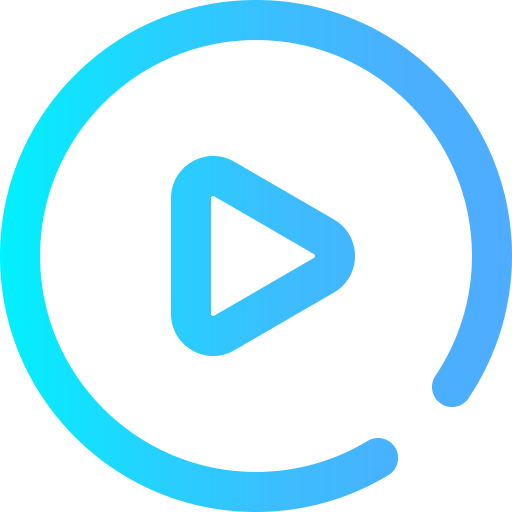 03:00:37 on-demand
video
03:00:37 on-demand
video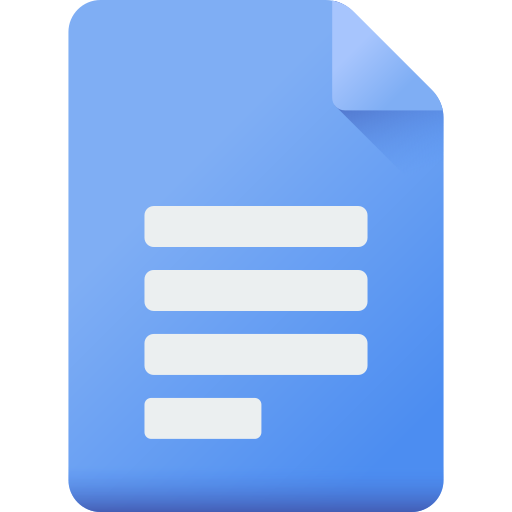 1 article
1 article
